Two ways to Full Screen in Google Docs
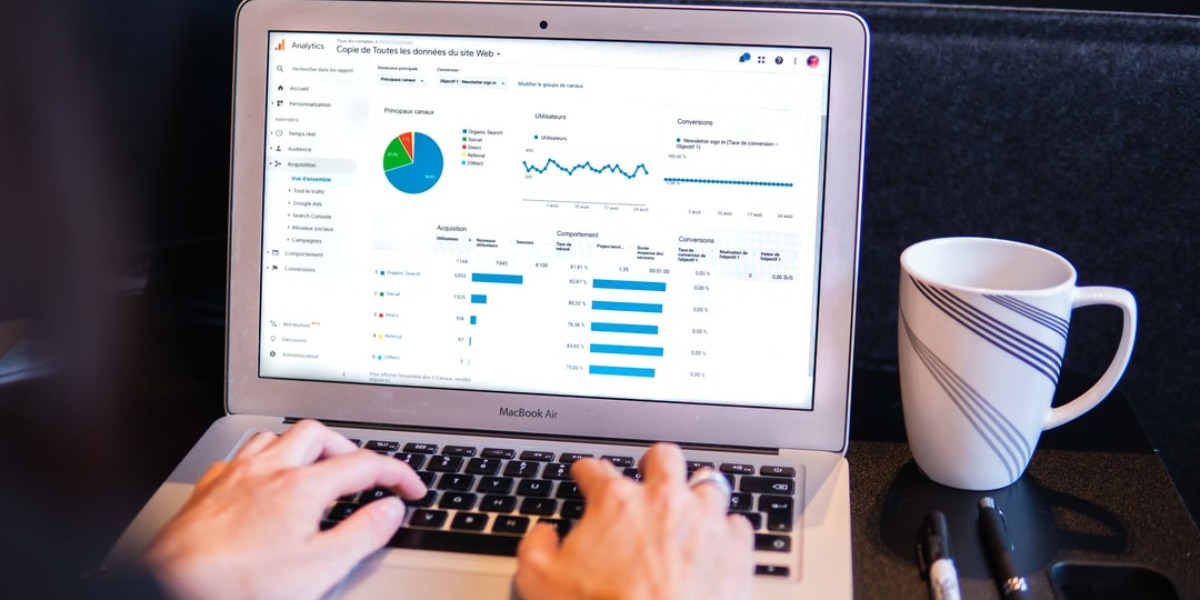
I like to get things done, and I like to be efficient and frugal. I love to be able to sit down at any computer and have my entire office available on-line at my fingertips. One of my editors for on-line editing is Google Documents. When editing bigger documents it is great to be able to use all the screen for the document. Here is the two main ways to use all the pixels around the edges when editing your document in GDocs:
- Ctrl-Shift-F
If you need more space to edit your documents in Google Docs or if you want to read a document, there’s now a full-screen mode that hides the menus and the toolbar. Just select View > Full-screen mode or type Ctrl-Shift-F to go into full-screen mode. Unfortunately, the same shortcut is also used by one of my favorite extentions: Web Developer. You can change the short cuts in the Web Developer options. - Toggle F11
The F11 works far better for me, because the entire browser disappears around the document. This way you can edit in full screen mode without knowing all the shortcuts, as the menu bar of Gdocs is still visible.